You asked for Answers and I delivered!

Of course with a helpful hand of a blogging friend.
Now I have already told you TURN OFF word verification, hope you listened, because when I come to visit you and it is still on.....OOOHHHH I will be cussing in all those crazy letters!
Thanks to Anne from Calamity Anne's adventures, you will learn all about how to make your own button.
Please hop on over to Anne's, there you will find some of the tastiest recipes and other tips. You see my silly name? Anne taught me that too. She rocks! She also put a lot of time in this tutorial!
Please hop on over to Anne's, there you will find some of the tastiest recipes and other tips. You see my silly name? Anne taught me that too. She rocks! She also put a lot of time in this tutorial!
..Blog Button with Text Code...
Have you seen those buttons on blogs where there's some text beneath it.....then you grab that text and enter it onto your blog.....and VOILA.....you've got a button for people to click on to get back to that particular blog?
Have you ever wondered how to do that? Well, dear friends, that wait is now officially over! Today I'm going to share with you not only how to make that button with the text code.....BUT.....also how to make a simple button of your very own! Once you get the gist of making a button, then you're free and clear to dive in and make more buttons that you can doody up with gorgeous flourishes and whimsical swirly-ma-jigs! With that said.....clear your cranium.....get your butt all comfy in your seat.....and let's get to work!
How To Make A Button With Text Code In Bloggeradapted by Anne
You'll Need
- Computer (duh)
- Picnik
- Photobucket
- Creativeness
- Patience
The first thing you're going to need to do is make a blog button. I've tried a couple of different ways of making them, and find that the following is the simplest and quickest one.
You need to have a photo or picture in mind for the background of your button before you can start creating. I decided for the button I'm making today, to capture a small part of the background of the blog this button will be going on.....wanted to keep it all matchy-matchy. So here's the background I'm using for the blog button...
Pull up picnik.com.....you can create an account if you want to (it's free), but it's not necessary (though you can't save your work on their site without one). Under the Library tab, click on Edit Photos...
On the screen that pops up, click on Upload Photos...
Here's where you need to upload the photo or picture you chose for your blog button background. Once you find the photo, click on it, and then click on Open...
First thing you'll want to do is resize the photo. Click on the Edit tab, and then click the Resize tab...
Unclick Keep Proportions (you want your photo to be a perfect square). Then change the dimensions to 150 x 150 in the New dimensions tabs. Then click on OK...Here's where the fun begins! Click on the Create tab...
For my blog button, I just want to add some text.....though you can also add stickers, frames, effects, or whatever you desire to create your one-of-a-kind button!
Click on the Text tab...
You can now start typing in what you want on your button (the norm is your blog name). I prefer to type in one word at a time and work with that word only, which gives me more leeway for arranging everything in such a small space. Once I've got all my words typed in, then I can choose the font, color, and arrangement.
If you're satisfied with your button, then click on Save & Share...
The only thing left to do is click on Save Photo, and you're good to go! Remember what you named your button and where you saved it!
Now it's time to head over to Photobucket.com. If you have an account, then just sign in, if not, then you'll need to create one (it's free). Once you are signed in, click on Upload Now...
Then click on Select photos and videos...
Find the photo of the button you created on Picnik, and click to open. Once the upload is complete, click on Save and continue to my album...
The next step is where you are going to get the necessary code to create the blog button with text code. First thing you need to do is open up a blank Word document, so you have a place to store this code until you need it.
Click on the photo of the button, and you'll be brought to a screen where there are four (4) codes. You're only interested in the Direct Link, so click on the code in that box (which will instantly copy the code for you)...
Now paste that code in your blank Word document. Close Photobucket.
Head on over to your blog, and on the Dashboard, click on Design for the blog that you want this button to be applied to...
Then click on Add a Gadget. My blog is set up for several places to add a gadget.....you just need to select a spot that works for your blog.
Click on HTML/JavaScript...
Where it says Title, you can add whatever you want. I chose Grab My Button.
In the Content box, you will need to add the following code. Just copy and paste...
<center><a href="http://YOUR WEB ADDRESS/" target="_blank" title="BLOG TITLE"><img alt="BLOG TITLE" src="http://IMAGE WEB ADDRESS"/></a> <center>
</center>
<center><textarea id="code-source" rows="3" cols="13" name="code-source"><center><a href="http://YOUR WEB ADDRESS/"><img border="0" src="http://IMAGE WEB ADDRESS"/></a></center></textarea></center>
</center>
<center><textarea id="code-source" rows="3" cols="13" name="code-source"><center><a href="http://YOUR WEB ADDRESS/"><img border="0" src="http://IMAGE WEB ADDRESS"/></a></center></textarea></center>
Now we need to replace some of the information to the above code. Where it says, http://YOUR WEB ADDRESS/, replace that with your blogs' web address (there are two places where you'll enter that information). Then where it says, BLOG TITLE, put in your blogs' name (there are two places where you'll enter that information). Next you'll need to go to your Word document where you saved your Photobucket code.....copy that code, and then pop it in where it says http://IMAGE WEB ADDRESS (there are two places where you'll enter that information). When entering both your web and image addresses.....make sure you only have ONE http://; showing. All words in black will remain as is.
This is what the code should look like.....of course, it'll have your info in it. If everything looks great.....then click on Save.
Once you've saved the code, then click on Preview and you'll get your first chance to view how your button will look like once it's on your blog. If everything is purdy and perfect, then click on Save...
Here's how the button will look when it's on your blog. Notice that you now have the code beneath the button so everyone can grab it and put your button on their blogs!
This is what your button will look like on someone's blog who grabbed your code. When anyone clicks on it, they will be taken right back to where it all began!
Go ahead and click on the button.....you'll be taken to my new shop which I hope to open very soon!!!

I hope I explained this as simply as possible.....but, if there's anything at all that you need clarification on, then please comment below and I'll answer back to you as quickly as possible!
I hope you enjoy your new buttons!!!
I have some more exciting tips, and tricks coming up, you do not want to miss. I also have a special guest coming up soon!
PLEASE head on over to ANNE'S and say hello:) If you have any other questions, she will be happy to help you out.
Labels: Blog featured, blogging manners
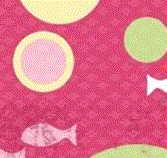














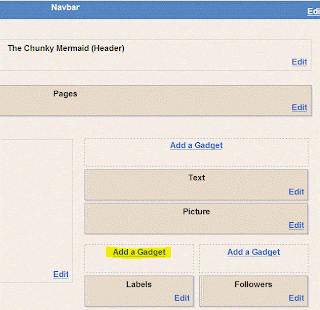






55 Comments:
Oh gosh Debbie, thank you for posting this! I attempted to make a button months ago and it was so frustrating, my button came out so huge it ate up my entire blog so I finally gave up.
I'm going to try this when I have more time:)
Wow! That IS alot of work (steps). I am so glad you made a step by step tutorial on this. I want to do one eventually and will definitely need this guide. You are so smart my friend! Thank you so much for sharing this with us!
Great tutorial. It took me weeks to figure out how to make a button. This will make it so easy for everyone. Can I make a request please - how do you change your sidebars to something other than what blogger offers? I want to change my sidebars to something that reflects my personality a little better but haven't been able to figure it out. Hope you do a post on that. Thanks.
Wow! Aren't you fancy dancy?!? I love it! I may try to do something like that one day. I barely have time right now to do a post! You are rocking it this year girl! Keep up the good work!
You are a great guest blogger, Calamity Anne!!!!! Really, great tutorial, Anne. I am probably one of the last person in blogland that never made a button. Now with your tutorial, Anne, I think I'll try it! And thanks to Debbie for having Anne host this post!! :)
Best regards,
Gloria
Well, in reference to Gloria's comment above...YOU are NOT the last person to ever make a button...you are in good company (MINE);>)
Thank you for doing this..it looks like directions even a computer idiot (like me) can follow...and I will play with making one this weekend when I have more time.
YOU ARE A DOLL TO DO THIS FOR US~ XXOO Diana
OK... You are not the last Nana..
BUT I don't even know how to "Grab a button" & join a party... have tried & tried....
AGH!!! I need to take some time & try some new things....
Your the best My young friend..Thanks...Hugs and smiles Gloria
I have a feeling this all started because ME...... none the less You are a God sent Angel and that's NO lie. Debbie thank you so much for writing all this on your bolg. Your the BEST.....
KATHY....OK read this:
under the button is the code...
highlight all those letters in the box...right click COPY
then go to your blog, go to the gadget section
go to HTML
inside the box right click and hit paste...you should see the button now, if not hit the the rich text and hit HTMl and it should pop up...that's it.
Oh dear, maybe I don't need anyone to "Grab my button" I did book mark this though! I have a Mac, so I can pretty well do every thing on the Mac, but not sure how to get the code. I think my mind is just tired tonight, how fabulous to take the time to put that down step by step! I still have not figured out what blogger gadget to use when I grab someone else's button? I have tried to do that a failed and gave up! Oh, you made me laugh, your right, that closet was a "Hot mess"LOL
Carol
Thanks Debbie ,I am even further behind than most ,so far I have not been able to grab a button and I would really like to ,I would love it if you could help me!
I am you newest follower
~Sharon~
I am standing up to *testify* that I do not have a button either !! Thanks to this great tutorial, there is no reason why I shouldn't create one !! Thanks so much !!
Wow Deb! NEW SHOP??? I'm heading right over! I loved how easy you made the tutorial look! BEAUTIFULLY BRILLIANT JOB! :)
I called it the side bar...but I really meant the background (my background is on each side). I'd love to put a custom background on my blog. That's my question. I linked over to Anne's and couldn't find anything on the subject.
I need to update my button! I can't remember how I made mine, but I remember it was a lot of trial and error. I hope Ginger (Savannah Granny) stops by here Debbie. She asked me how to make a button, but I only was able to give her some general info because it had been so long since I made one!
That is the best tutorial ever! I am so going to do this! Thanks so much for helping us "newbies" look all professional!
Thank you so much for all the help so far!I am really looking forward to learning. And the best part, I won't have to have my kids show me how to do it! :) You rock girl!
Girl you are AWESOME! I So wanted to know how to do this and I've asked a few people on their blogs but they've never got back to me... like it's some huge secret or something?!
I can't wait to try this, but I'll do it tomorrow, bit late for my brain tonight.
;-)
Hi Debbie,
Thank you, thank you, I don't know if I will be able to do this, but I will give it the old college try. Is it the same steps on a MAC?
And...future post I hope, I know how to change templates in blogger, and I know how to get larger pictures, I just don't know what template you all use to put your big pictures on and still have stuff on the side. That would be a great post too!! {at least for me!}
Have a great day.
Sue
"grab my button" just sounds so wrong....:) Love you! Xo Xo sissy
This is sooo awesome! I don't have a button, but when I do one, you can bet I'll be coming back to this post!
Ahh Debbie this is a life saver!! As a new blogger its kinda confusing Ive been figuring some stuff out though I am working on a header and now I can do a button. Thanks so much girl you are awesome!
~Allyson~
I finally made a button thanks to your great steps! This was easy, thanks for explaining it for us! ~Marcy
Thank you soooo much for this post!! I really needed this and I will be visiting your friends blog!!Thank you also for you comments on Sage & Clover haha I am turning off word verification!!
I am also passing on an award to you!!
AWESOME guide Anne, Thanks for the easy how to!
Hey Debbie!
Along with all those other wonderful traits that you have, have you listed "mind reader"?
A little over a week ago I was dabbling in creating a button. I found a video and tried to watch it. My hubby has been re-vamping my computer and forgot to reload the sound card. What good is a video with no sound??
What a great surprise to see your post on my dashboard! THANK YOU, thank you, thank you!!!
It may sound like it is a lot to do, but it was really easy.
Again, THANK YOU!
Oh you are so nice to take your time to give instructions like this. Thanks, Debbie!...Christine
Your such a good blogger...I wish I had the patience to do it myself. Maybe I will give a try at some point...thanks for breaking it down Deb!
Wow! Thanks Debbie! It's great that you took the time to share this. Nice!
~Holly
p.s. thanks for your visits Beneath The Big Oak.
Thanx for the tutorial Debbie!
I'm your new follower =)
Would love a follow back <3
Sockertussen's Cupcakes
Thank you so much! I did it, I made a button! I can't wait to see what else you have in store for us newbies!
I sure could have used this tutorial several months ago when I created my button! Took me hours to finally get it right! I look forward to seeing what other tips you come up with.
~ Tracy
I DID IT!!!! WHOOO HOOO!!!
Thanks...I think it's too big, I might try to delete and make it smaller...I didn't think I could do it,BUT!!! I did.THANKS AGAIN.
You are helping me already.~YAAAH!
Jo
LazyonLoblolly
I have bookmarked this, Debbie! I managed to make one, but couldn't remember how I did it LOL! This will help SO much~ THANKS!!
I DID IT (go check it out)!! Thanks so much you are wonderful. The step by step tutorial was really easy to follow. Keep e'm coming because I am learning so much! Have a great weekend, Vicky
Dear Debbie,
I "stumbled" upon your blog and just in the nick of time! I was going down for the third time after struggling with various "blog" issues for the past few weeks UNTIL today!! I spent about an hour and followed your directions to the letter and I now have a new blog Button! I'm as happy as a dead pig in the sunshine! Best tutorial I've ever seen. Thank you so much for helping us "little fish"! I'd love for you to visit my blog and see what I am up to! Thanks is not adequate for the help I received today. I am now a "Follower"!
Angela
http://amcinnisartworks.blogspot.com
Hey DebbieDoo, I have a question...I have a button, and a code box, how can I do a linky party? I must have a brain block cause I can't get it! I even walked away from it and nothing!
8>(
Pattie @ On Hollyhock Farm
Debbie,
Thank you so much for your How To. I was able to make a blog button because of you!
You’re the greatest!
Dee
OMG THANK YOU SO MUCH!!! I've been trying to figure this one out for a while... found some other sites with meager explanations. But You totally rocked it with your fine details! LOL :)
Now my button looks great and my blog looks more official! hahaha!
I've done it! Am I'm not ashamed to say it was all in my kinds language! On to the next tute.
Oh so much to learn. Thank you!
I did it too! I feeling very smart. Thanks so much for posting!
I just wanted to say thank you so much for posting this! I made my first humble little button today.
Thank you so very for this tutorial, but for some reason or another , my button is there, but not the image, can u assist with this!!! PLEASE!!! Your instruction are so simple and helpful, and of course I messed up somewhere! HELP!! PLEASE AND THANK YOU
I have it!!! It is working and so pretty. I guess I had to go back and take my time with it, Thanks AGAIN!!
I just wanna say thank you from the bottom of my heart! I have been trying to make a button for over four months now to no avail. I found you through Amanda at Mama's Little Ladybugs and I am so glad I asked where she was able to create a button.
You made it so easy that even a newbie like me can have a blog button!! Whoo hoo!! Now I can go ahead and try having a link party!!
Thanks so much again!
Kari
Lol....Just wondering if your ears have been ringing today. I have spent the afternoon talking to you!
"Okay Debbie, let's give this another try!" I cracked myself up! It's like we even had lunch (hope you like a little pb&j).
I have a great button, but yet to get the link right so I am taking a little breather before I kick the computer or something!
I am sure in time it will look like more than alphabet soup on my blog ~giggle~
~~Wendy
Yipee!!! I did it! Thanks so much for making your steps easy to follow...you rock!
Ok, I did it and the words grab my button came up but the picture or button itself did not. What did I do wrong? Help!
Thank you so much for this wonderful tutorial! Such a help for us new bloggers!
Thank You, Thank You, Thank You!!!
Thank you so much, Debbie. You are a true friend to new bloggers.
Thanks so much Debbie. I actually think I can now do this with your tutorial. Its still pretty technical to me but with your step by step directions it should come together. Oh how I appreciate your tutorial help. You're a lifesaver!!
Thank you so much for the tutorial, very easy to understand. I've been trying to make a button for 2 weeks with no success. I will be trying this in the morning.
Barbe
Post a Comment
Subscribe to Post Comments [Atom]
<< Home